Contents
Toggle10 Simple Steps to Effortlessly Make Payments Online Using PayMaya or GCash for a Stress-Free Experience
In today’s fast-paced digital age, mobile payment platforms have revolutionized how we handle financial transactions. They offer convenience, security, and efficiency, making cashless transactions a preferred choice for many. Among the top mobile wallets in the Philippines, GCash and PayMaya stand out as leading solutions. Whether you’re shopping online, paying bills, or sending money to family and friends, understanding how to maximize these mobile payment platforms can significantly simplify your financial transactions.
This guide will walk you through the step-by-step process of setting up, using, and mastering GCash and PayMaya. Plus, we’ll highlight ten reasons why incorporating these mobile wallets into your daily routine will make your life easier.
Setting Up Your Account: Getting Started with GCash and PayMaya
Before you can take full advantage of the features offered by these mobile wallets, you’ll need to set up your account. The process is quick and straightforward for both platforms.
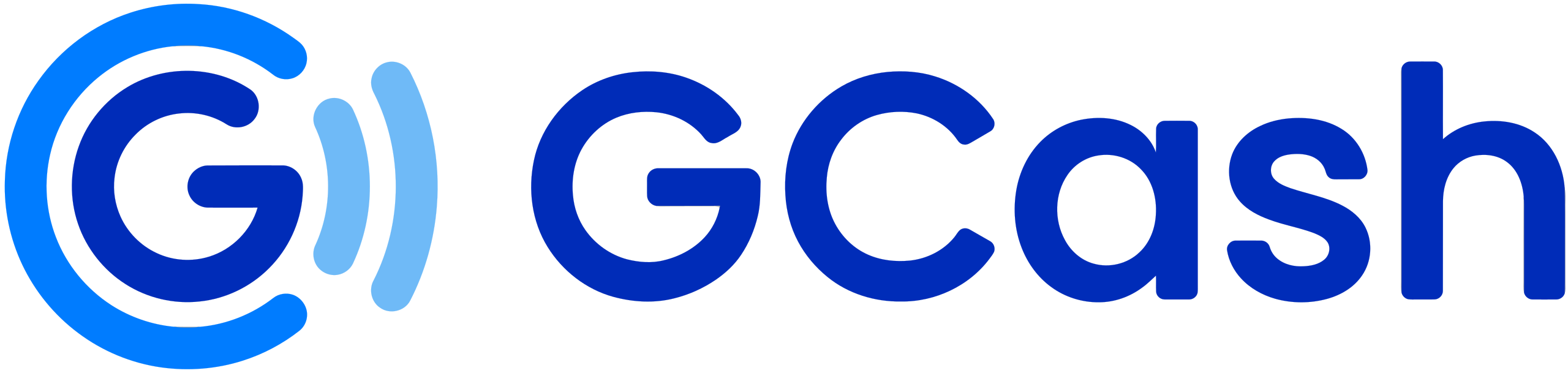
Setting Up GCash:
- Download the GCash app from the App Store or Google Play Store.
- Open the app and register using your mobile number.
- Follow the on-screen instructions to complete your registration.
- Provide the necessary details, such as your full name, birth date, and address.
- Link your GCash account to a bank or add money via online banking, over-the-counter deposits, or partner outlets.
- Upgrade to a fully verified account by submitting a valid ID and taking a selfie for identity verification.
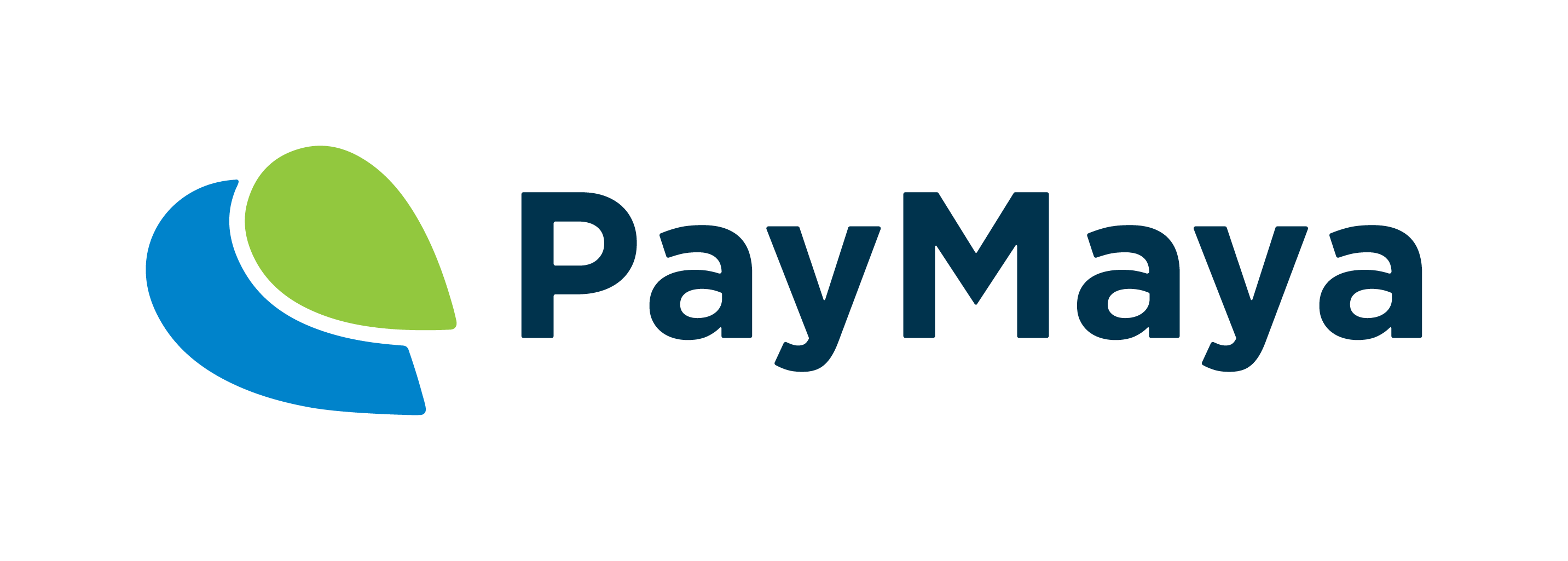
Setting Up PayMaya:
- Download the PayMaya app from the App Store or Google Play Store.
- Sign up using your mobile number and create a secure password.
- Enter your personal details, including your name, birthdate, and address.
- Complete the registration process by verifying your mobile number.
- Add money to your PayMaya account via bank transfers, online banking, or reloading stations.
- Upgrade to a verified account by submitting a valid ID and completing the Know Your Customer (KYC) process for higher transaction limits and additional features.
Once your account is set up and verified, you can now enjoy seamless digital transactions with GCash and PayMaya.
1. Easy Account Setup and Registration
One of the best things about GCash and PayMaya is how easy it is to sign up. Within minutes, you can have an account ready to use for digital transactions.
Setting Up GCash:
- Download the GCash app from the App Store or Google Play Store.
- Open the app and register using your mobile number.
- Follow the on-screen instructions to complete your registration.
- Link your GCash account to a bank or add money via online banking, over-the-counter deposits, or partner outlets.
Setting Up PayMaya:
- Download the PayMaya app from the App Store or Google Play Store.
- Sign up using your mobile number and create a secure password.
- Provide the required details and complete the registration process.
- Add money to your PayMaya account via bank transfers, online banking, or reloading stations.
2. Secure and Contactless Payments in Physical Stores
When shopping in physical stores, paying with GCash or PayMaya is quick, secure, and contactless.
How to Pay via QR Code:
- Inform the cashier that you’ll be using GCash or PayMaya.
- Open the app and select the “Pay QR” option.
- Scan the store’s QR code using your smartphone camera.
- Enter the amount to be paid and confirm with your PIN or biometrics.
- Receive instant payment confirmation.
3. Seamless Online Shopping
Shopping online has never been easier with these mobile wallets. Whether you’re buying from Shopee, Lazada, Zalora, or other e-commerce platforms, both GCash and PayMaya provide a secure way to complete transactions.
How to Pay for Online Purchases:
- At checkout, choose GCash or PayMaya as your payment method.
- Log in to your account if prompted.
- Enter your linked mobile number and verify with an OTP or biometrics.
- Once verified, your payment will be processed immediately.
- Receive a transaction confirmation via SMS or in-app notification.
4. Hassle-Free Bill Payments
Gone are the days of waiting in long lines to pay your bills! With GCash and PayMaya, you can pay your utilities, credit cards, and government dues in just a few taps.
Paying Bills via GCash:
- Open the app and select “Pay Bills”.
- Choose the biller from the list.
- Enter the account number and amount.
- Confirm with your PIN or biometrics.
Paying Bills via PayMaya:
- Open the app and go to “Pay Bills”.
- Select the biller category and choose the specific biller.
- Enter your details (account number, amount, etc.).
- Confirm the payment using your PIN or biometrics.
5. Instant Money Transfers
Both GCash and PayMaya allow seamless money transfers between users or to bank accounts.
Sending Money Using GCash or PayMaya:
- Open the app and tap “Send Money”.
- Enter the recipient’s mobile number or bank details.
- Input the amount and confirm the transaction.
- The recipient gets the money instantly!
6. Cash-In and Cash-Out Options
Need to load your wallet or withdraw money? Both platforms provide multiple options for cashing in and out via partner banks, remittance centers, and even ATMs.
7. Earn Cashback and Rewards
Using these wallets regularly lets you earn cashback, discounts, and exclusive promotions from partner merchants.
8. Mobile Load and Gaming Credits
Easily buy prepaid load, data promos, or gaming credits for MLBB, Genshin Impact, CODM, and more directly from the app.
9. Linking to International Services
Did you know you can use GCash for Netflix, Spotify, Google Play, and Apple Store payments? Simply link your account for automatic payments.
10. Security and Fraud Protection
Both GCash and PayMaya provide enhanced security features such as:
- Two-Factor Authentication (2FA)
- One-Time Passwords (OTP)
- Biometric Authentication
- 24/7 Fraud Monitoring
Conclusion
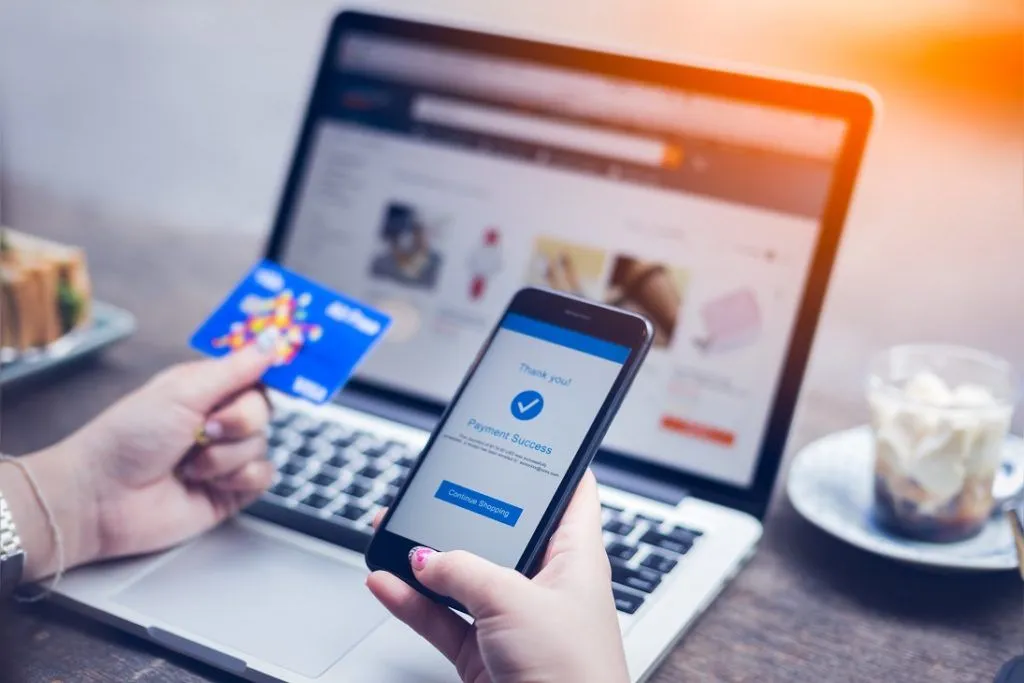
Mastering the art of using GCash and PayMaya can streamline your financial transactions and make life more convenient. Whether you’re paying bills, shopping online, or sending money to loved ones, these platforms offer a secure and efficient way to handle digital transactions anytime, anywhere. With this comprehensive guide, you’re now well-equipped to maximize the benefits of mobile payments. Start today and embrace the future of cashless transactions!
Learn more about Gcash here
Learn more about Paymaya here
READ MORE AND SHARE!
Investments and Finance Ultimate Guide
Your Ultimate Access to Kuwait Directories in this COVID-19 Crisis
A Devotional Journal: Thankful from Within
A Devotional Journal: Healing with Hope as Life Goes On
READ MORE ABOUT TSOK
Ma. Sherylin Cudiamat-Ardios: Journey to Success in the Special Board Passers Interview
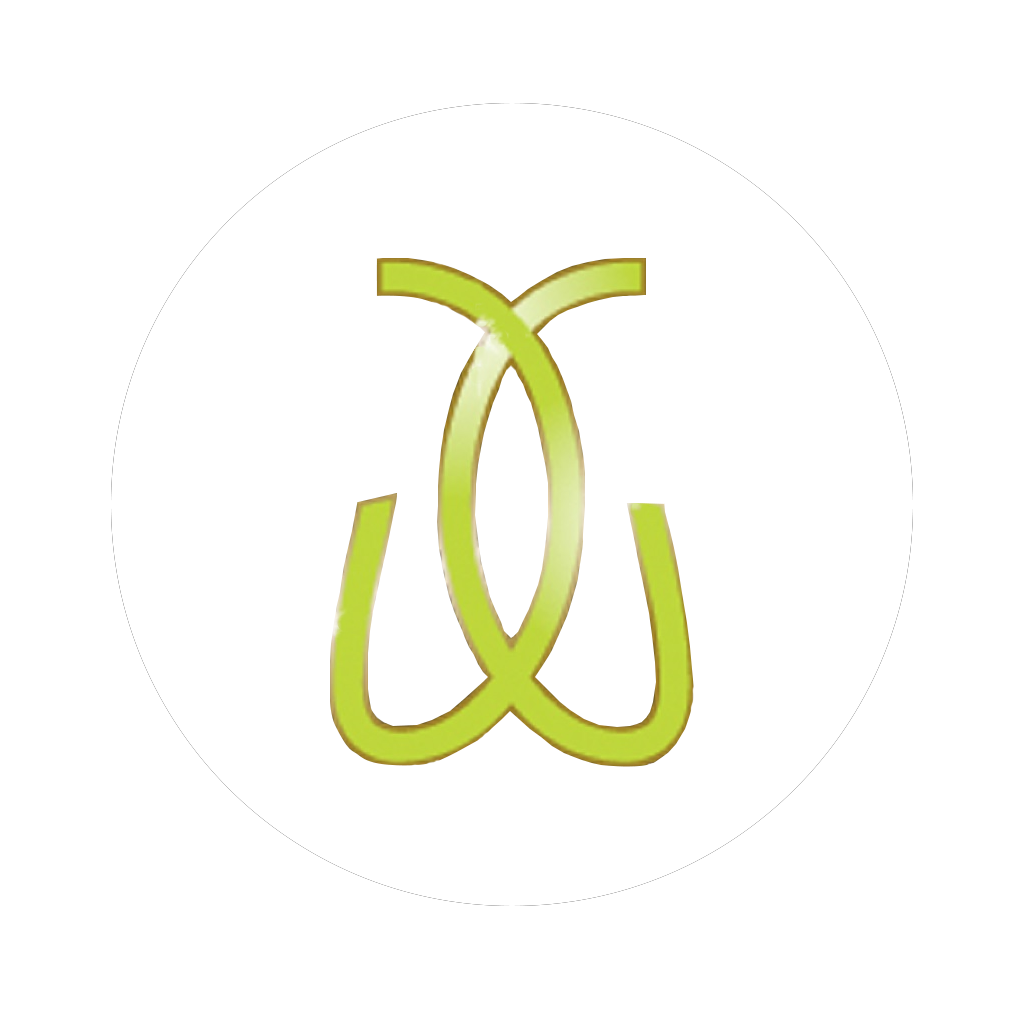
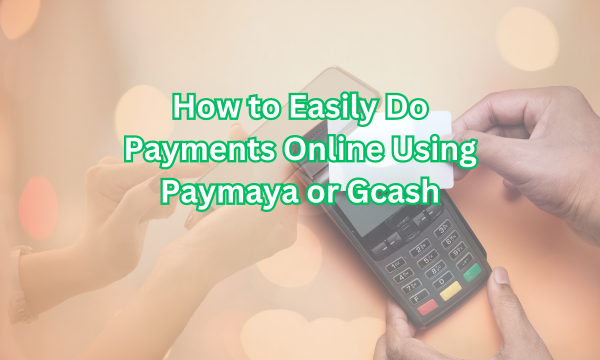
Peace and love to you.